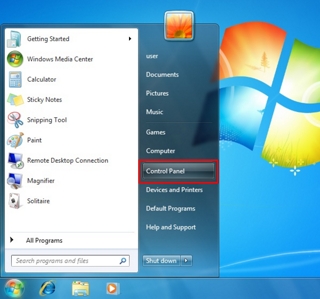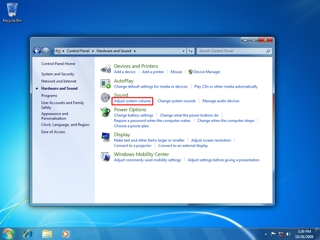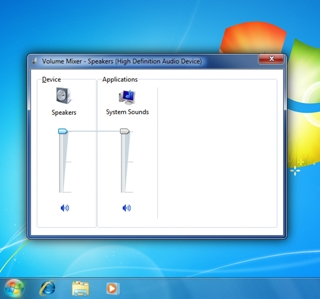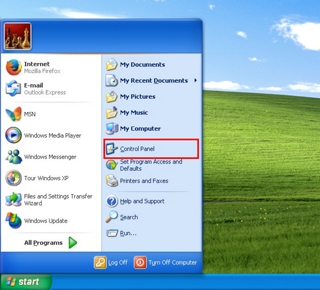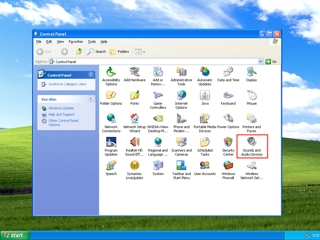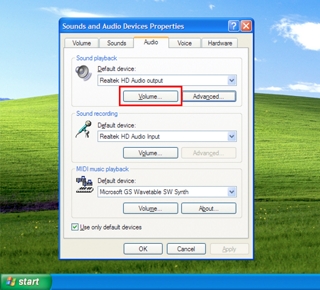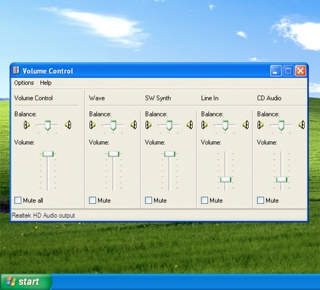The way in which you adjust the volume of your computer depends on the type of computer you are using, and on your operating system.
Applies to:
Nothing should be muted and the balance control must be centred for best performance.
In the Hardware and Sound menu, click on "Manage audio devices"
In the Playback tab, select "Bose® SoundLink® Audio"
Once "Bose® SoundLink® Audio" is selected, click on "Set Default"
Click on the Audio tab
In the Sound Playback section, make sure that "Bose® SoundLink® Audio" is the default, if not choose it from the drop-down menu