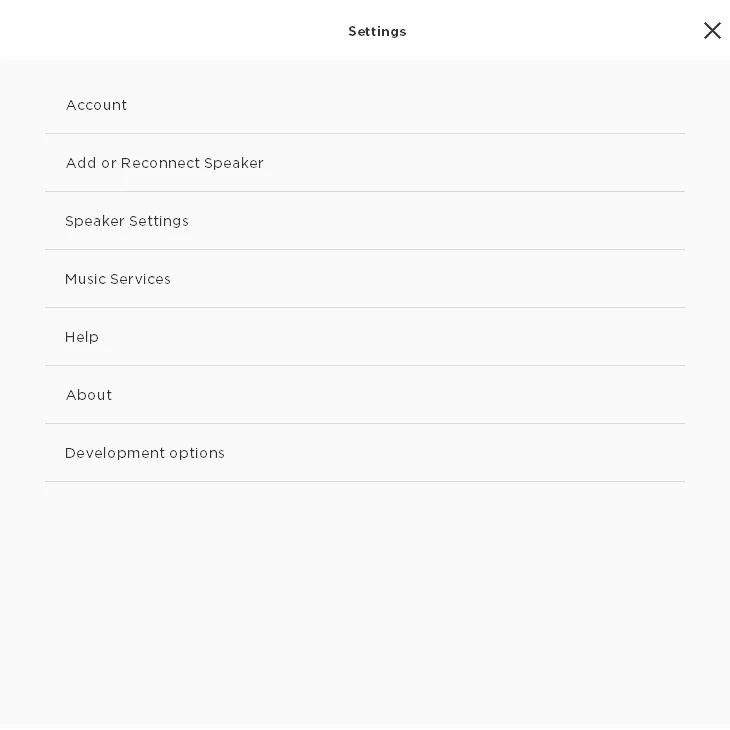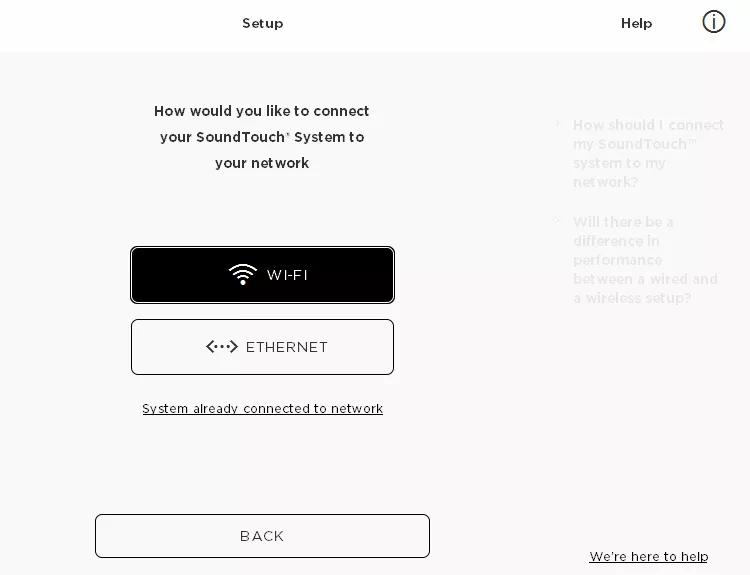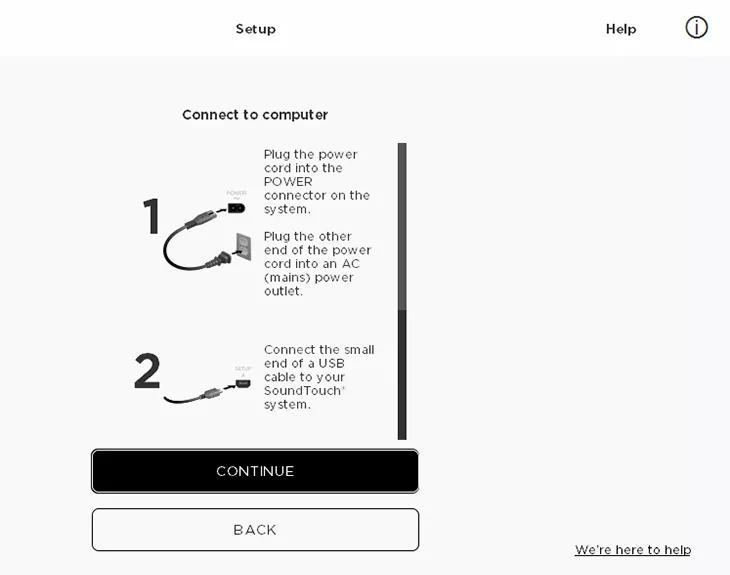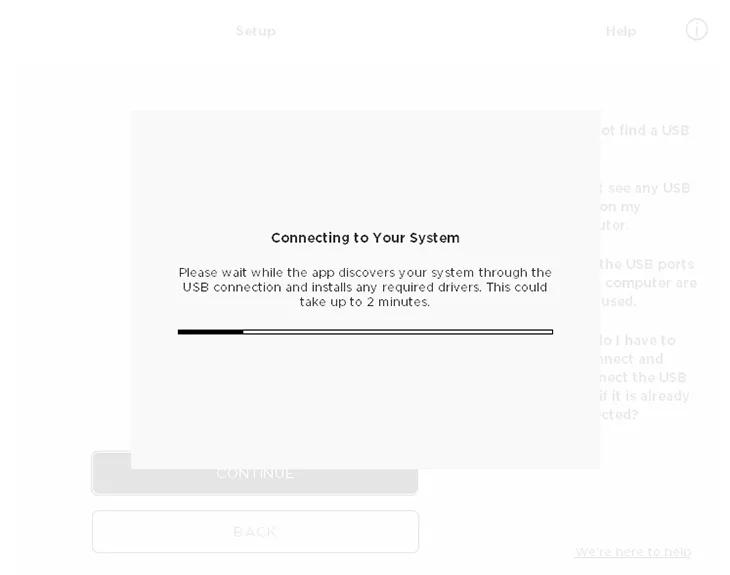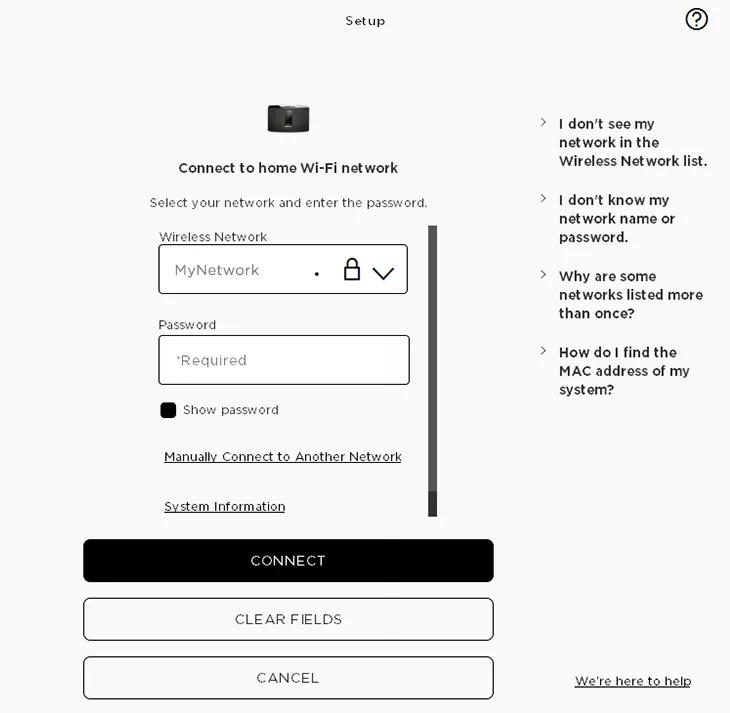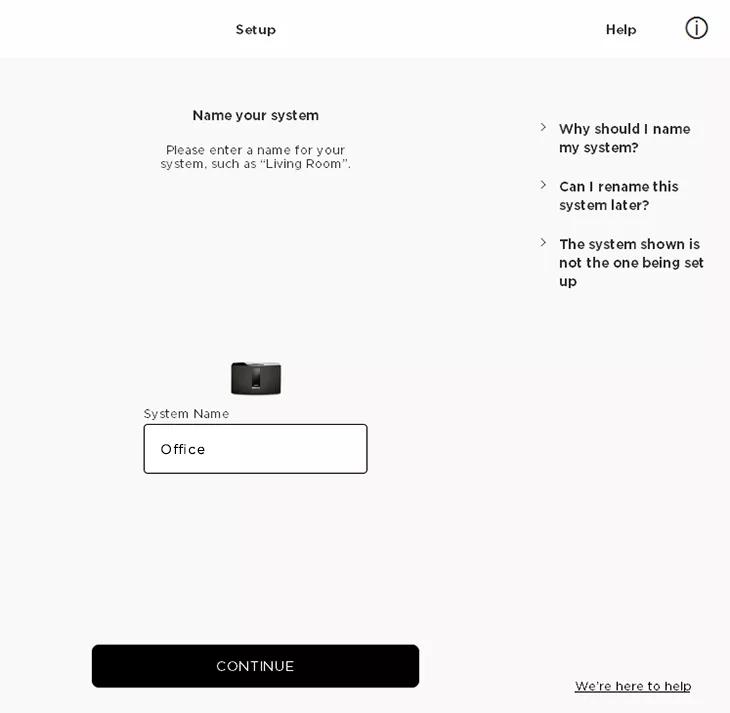Back to article
3348
Adding a system to your Bose SoundTouch account
If you already created a Bose SoundTouch account, you can add additional SoundTouch systems to your account. This lets you to play music on multiple systems, group systems and add speakers throughout your home.
To add a system to your SoundTouch account using a computer and USB cable:
- In the SoundTouch app menu, select Settings.
- Select Add or Reconnect Speaker.
- Select Wi-Fi.
- When prompted, connect a USB cable between the computer and the SoundTouch adapter.
- Select CONTINUE and wait for the system to be detected.
- Select your network and enter the network password, then tap CONNECT.
If your network doesn't appear, select Refresh to re-scan for networks.
- Once connected to your network, disconnect the USB cable.
The Wi-Fi light on your system blinks white while connecting, then glows solid white once connected. - Enter a name for your system (or leave the name unchanged), then select CONTINUE.
- When prompted, select YES to add another system or NO to finish.
Was this article helpful?
Thank you for your feedback!